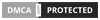Ở bài viết này mình sẽ giới thiệu cho các bạn thêm một hiệu ứng button mới.
Để có hiệu ứng button như trên, bạn thực hiện theo hướng dẫn sau :
Bạn Đăng Nhập
▶ Preview
Bạn Đăng Nhập
Trang Quản trị Blogger » Chủ đề » Tùy chỉnh » Chỉnh sửa HTML tìm đến thẻ đóng ]]></b:skin> và dán đoạn CSS sau đây vào trước nó.
@import url('https://fonts.googleapis.com/css2?family=Poppins:wght@100;300;400;500;600;700;800;900&display=swap');
* {
margin: 0;
padding: 0;
box-sizing: border-box;
font-family: 'Poppins', sans-serif;
}
.container {
width: 100%;
min-height: 100vh;
display: flex;
justify-content: center;
align-items: center;
flex-wrap: wrap;
gap: 120px;
background: #27282c;
}
.button {
position: relative;
padding: 16px 30px;
font-size: 1.5rem;
color: var(--color);
border: 2px solid rgba(0, 0, 0, 0.5);
border-radius: 4px;
text-shadow: 0 0 15px var(--color);
text-decoration: none;
text-transform: uppercase;
letter-spacing: 0.1rem;
transition: 0.5s;
z-index: 1;
}
.button:hover {
color: #fff;
border: 2px solid rgba(0, 0, 0, 0);
box-shadow: 0 0 0px var(--color);
}
.button::before {
content: '';
position: absolute;
top: 0;
left: 0;
width: 100%;
height: 100%;
background: var(--color);
z-index: -1;
transform: scale(0);
transition: 0.5s;
}
.button:hover::before {
transform: scale(1);
transition-delay: 0.5s;
box-shadow: 0 0 10px var(--color),
0 0 30px var(--color),
0 0 60px var(--color);
}
.button span {
position: absolute;
background: var(--color);
pointer-events: none;
border-radius: 2px;
box-shadow: 0 0 10px var(--color),
0 0 20px var(--color),
0 0 30px var(--color),
0 0 50px var(--color),
0 0 100px var(--color);
transition: 0.5s ease-in-out;
transition-delay: 0.25s;
}
.button:hover span {
opacity: 0;
transition-delay: 0s;
}
.button span:nth-child(1),
.button span:nth-child(3) {
width: 40px;
height: 4px;
}
.button:hover span:nth-child(1),
.button:hover span:nth-child(3) {
transform: translateX(0);
}
.button span:nth-child(2),
.button span:nth-child(4) {
width: 4px;
height: 40px;
}
.button:hover span:nth-child(1),
.button:hover span:nth-child(3) {
transform: translateY(0);
}
.button span:nth-child(1) {
top: calc(50% - 2px);
left: -50px;
transform-origin: left;
}
.button:hover span:nth-child(1) {
left: 50%;
}
.button span:nth-child(3) {
top: calc(50% - 2px);
right: -50px;
transform-origin: right;
}
.button:hover span:nth-child(3) {
right: 50%;
}
.button span:nth-child(2) {
left: calc(50% - 2px);
top: -50px;
transform-origin: top;
}
.button:hover span:nth-child(2) {
top: 50%;
}
.button span:nth-child(4) {
left: calc(50% - 2px);
bottom: -50px;
transform-origin: bottom;
}
.button:hover span:nth-child(4 ) {
bottom: 50%;
}Lưu lại.
Áp dụng trong bài viết
Để sử dụng trong bài viết bạn chuyển sangChế độ HTML và sử dụng đoạn code sau :
<div class="container">
<a class="button" href="https://www.qrviet.me/" style="--color:#1e9bff;">
<span></span><span></span><span></span><span></span>
Button 1
</a>
<a class="button" href="https://www.qrviet.me/" style="--color: #ff1867;">
<span></span><span></span><span></span><span></span>
Button 2
</a>
<a class="button" href="https://www.qrviet.me/" style="--color: #6eff3e;">
<span></span><span></span><span></span><span></span>
Button 3
</a>
</div>